Active Topology
The Active Topology feature allows you to turn off (deactivate) parts of the system, allowing you to perform calculations that ignore the parts of the model that have been deactivated.
This lets you explore how the system will behave under any number of different topological configurations. For example, to estimate the effects of population growth on the system in say 20 or 30 years, to assess how the system will handle a proposed subdivision, etc. The active topology functionality can be accessed through the Active Topology Ribbon Button.
The active/inactive status for elements is stored in the Active Topology Alternative, allowing you to create any number of Scenarios to represent various system configurations.
There are two Active Topology Modes: Selection Based and Query Based.
- Selection Based mode allows you to control the active/inactive status of individual elements.
- Query Based mode allows you to use queries to control the active/inactive status of elements.
Use the Edit Active Topology Mode Dialog to choose the mode you would like to use.
Display of Inactive Elements
Inactive elements are displayed in a gray color (by default), allowing you to distinguish between active and inactive elements. To use a different color or to hide inactive elements completely, refer to the Display inactive topology settings on the Options dialog.